Configuration > Interface
The most common user-defined parameters are within the "Interface" settings.
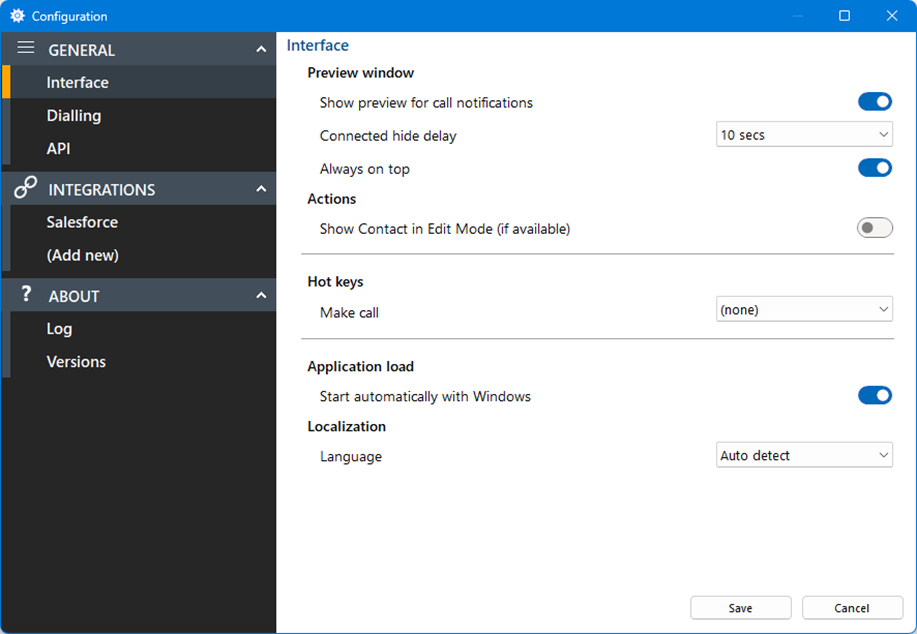
Preview window
Controls the behaviour of the Preview Window.
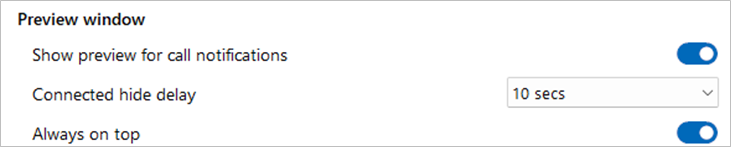
By default, the Preview Window is used to present incoming and outgoing call information and controls.
The main Preview Window is designed to be as unobtrusive as possible, so will automatically hide once a call is answered and in progress. Hovering over the Tray icon will bring the Preview Window back into view during a call.
The default hide delay is 10 seconds but can be increased or disabled (set to "infinite") to keep the Preview window permanently in view for the duration.
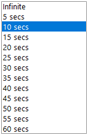
The Preview Window will display in front of other windows but without taking focus from the current application in use. When "Always on top" is enabled the Preview Window will remain in view whilst continuing to work on the current application.
Actions
Depending on the address book location, matching contacts are displayed in "standard" mode if opened by clicking the contact icon. With "Show Contact in Edit Mode" enabled, the contact is opened in "edit" mode, if available.

Example-Contact open in Salesforce "standard" mode:
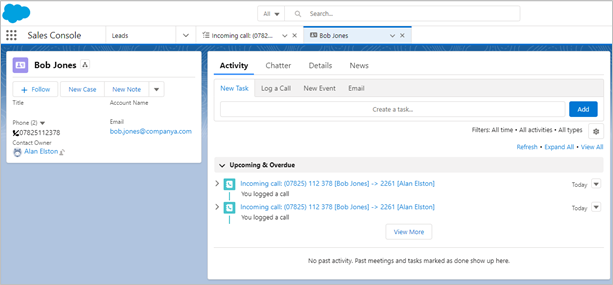
Example-Contact open in Salesforce "edit" mode:
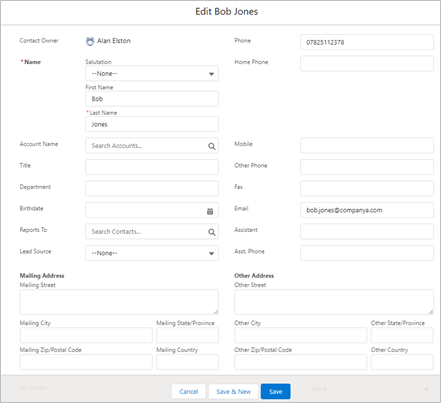
Example-Call Activity log open in Salesforce "standard" mode:
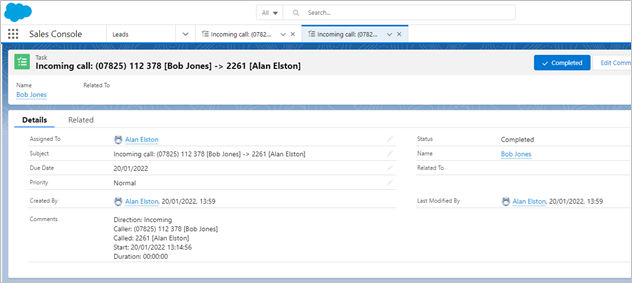
Example-Call activity open in Salesforce "edit" mode:
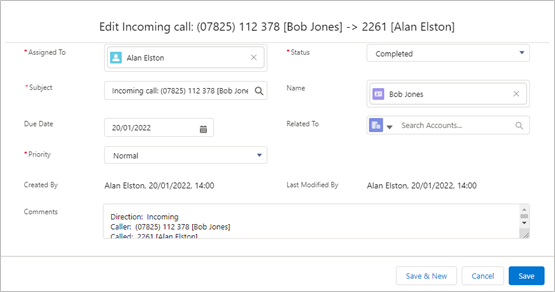
Hot Keys
Assign keystroke combinations to Make call:
![]()
Note: All hotkey combinations require CTRL, SHIFT or CTRL+SHIFT to be included
Application load
Enable automatic start up with Windows:

Localization
Set language and formatting options to the appropriate locale:
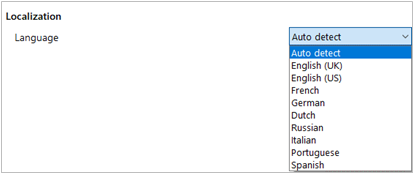
Note: By default, the software automatically selects the localization of the PC.
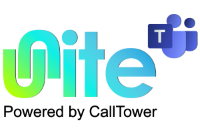
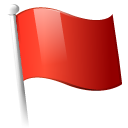 Report this page
Report this page